
Core Application Server
Last Updated: Apr 16, 2021

Last Updated: Apr 16, 2021
Perform the following steps to stop and start the JIFFY.ai application whenever there is maintenance activity in the JIFFY.ai core server or application upgrades, etc.
Login to JIFFY.ai core server and run the following command as a root user to stop the nginx
- /opt/nginx/sbin/nginx -s stop
- ps -ef | grep nginx
- sudo /etc/init.d/td-agent stop
- sudo /etc/init.d/td-agent status
- sudo service loki stop
- sudo service loki status
Switch the user to JIFFY.ai app Linux user and run the following commands as jiffy app user.
application stop all
To check whether all the JIFFY.ai services have stopped
application status
In case of the Periodic Maintenance (Gracefully stopping the Application):
This should be part of Application Periodic Maintenance, Restart/Reboot).
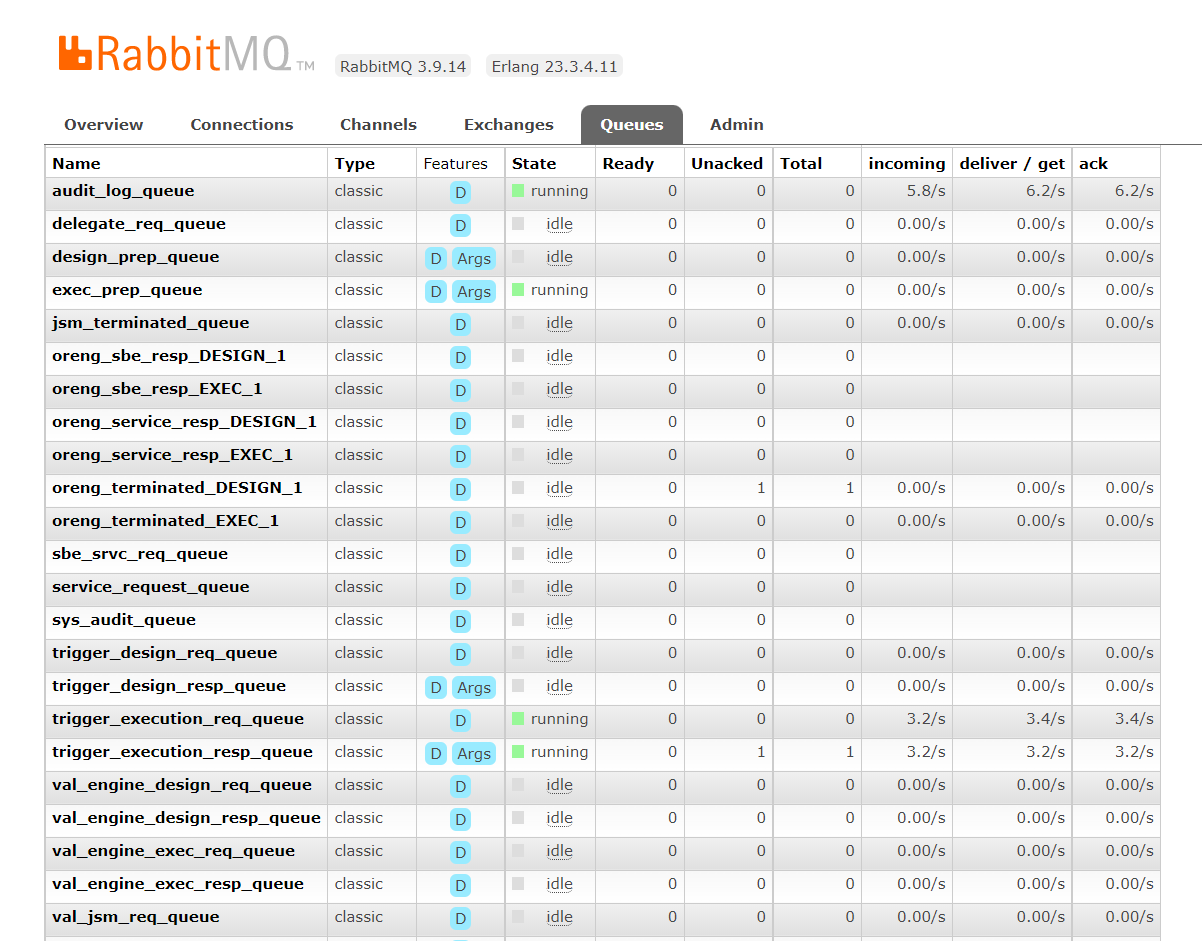
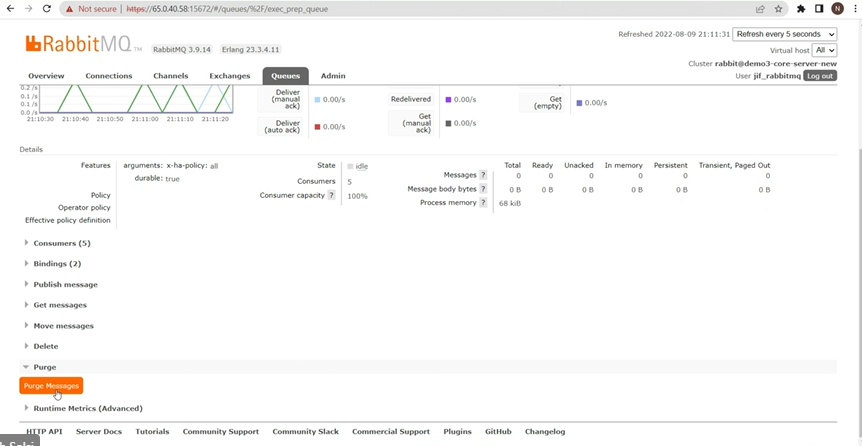
Login to JIFFY.ai core server and run the following command as a root user to start the nginx
- /opt/nginx/sbin/nginx
- ps -ef | grep nginx
Login to JIFFY.ai core server and run the following command as a root user to start the Loki and td-agent services
- sudo service loki start
- sudo service loki status
- sudo /etc/init.d/td-agent start
- sudo /etc/init.d/td-agent start
Switch the user to JIFFY.ai app Linux user and run the following commands as JIFFY.ai app user.
- \$JIFFY\HOME/zipkin/conf/start_zipkin.sh
- ps -ef | grep zipkin
.png)
application start all
To check whether all the JIFFY.ai services have started
application status
Run the following commands as JIFFY.ai app Linux user whenever there is a application restart to start the vault services.
cd \$JIFFY_HOME/.vault.d/
nohup vault server -config=startupconfig.hcl > vault_$(date+%Y%m%d_%H%M%S).log 2>&1 &
vault operator unseal <unseal key 1 which was generated during the initialization>
vault operator unseal <unseal key 2 which was generated during the initialization>
ps -ef | grep vault
Both NGINX and Grafana are running from Root user.
Jiffy core services like stop/start Application must be performed from :jiffyapp-usr
.png)
.png)
.png)
.png)
.png)
.png)
.png)
.png)
.png)