
Web UI Node
Last Updated: Jun 4, 2021

Last Updated: Jun 4, 2021
 Perform the following steps.
Perform the following steps.
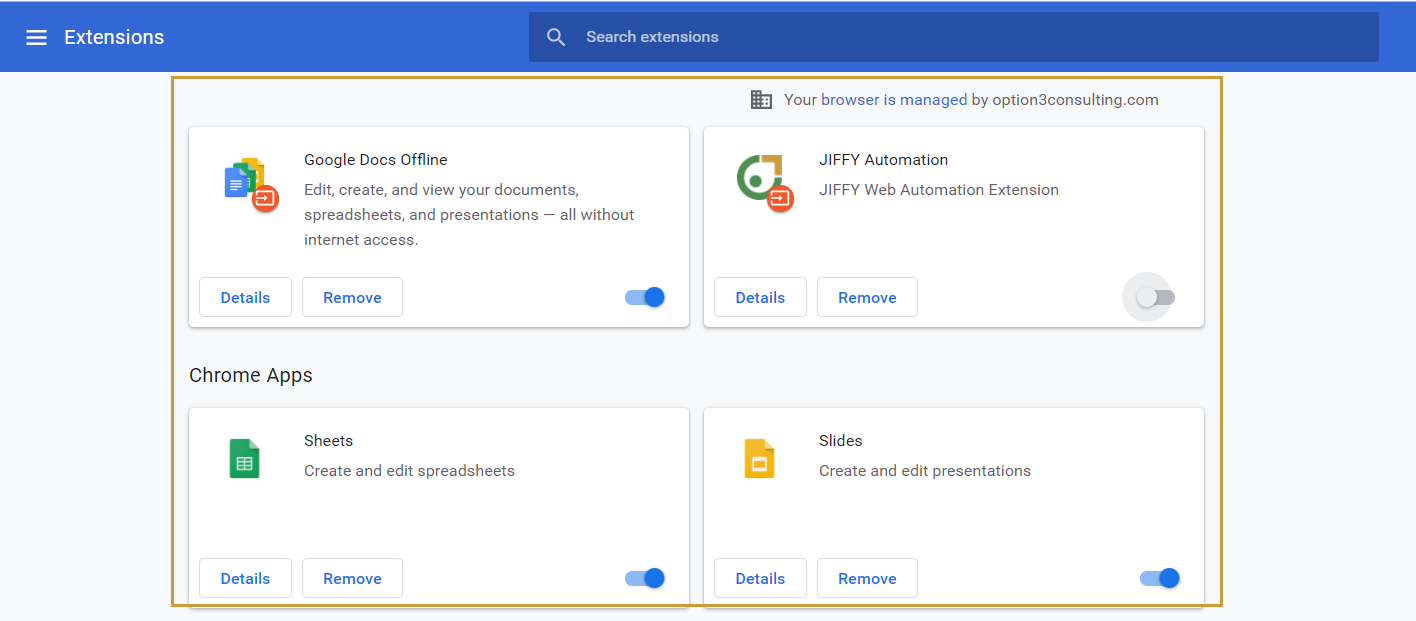
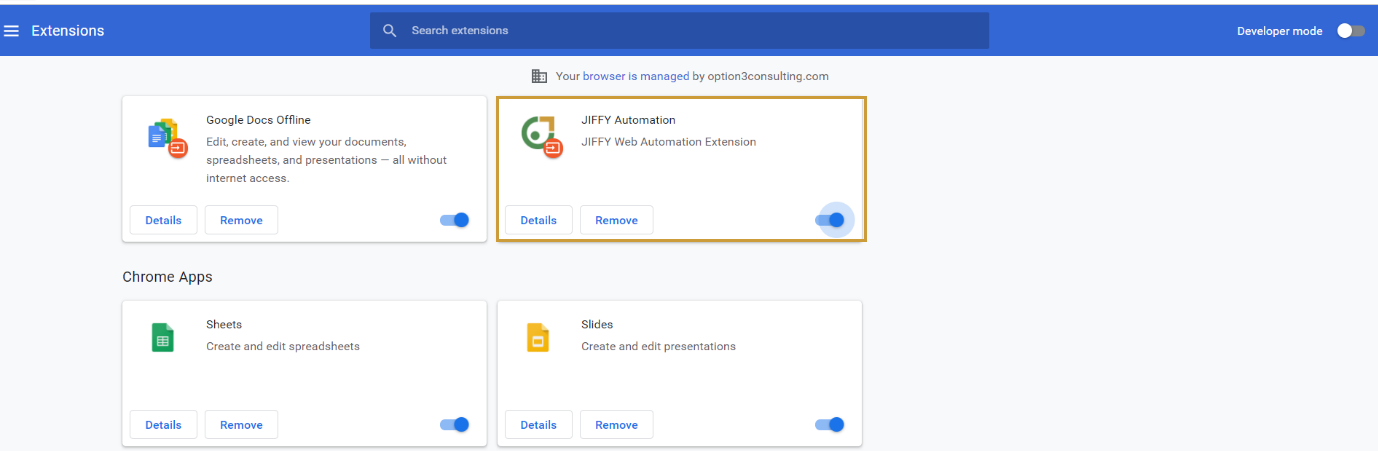
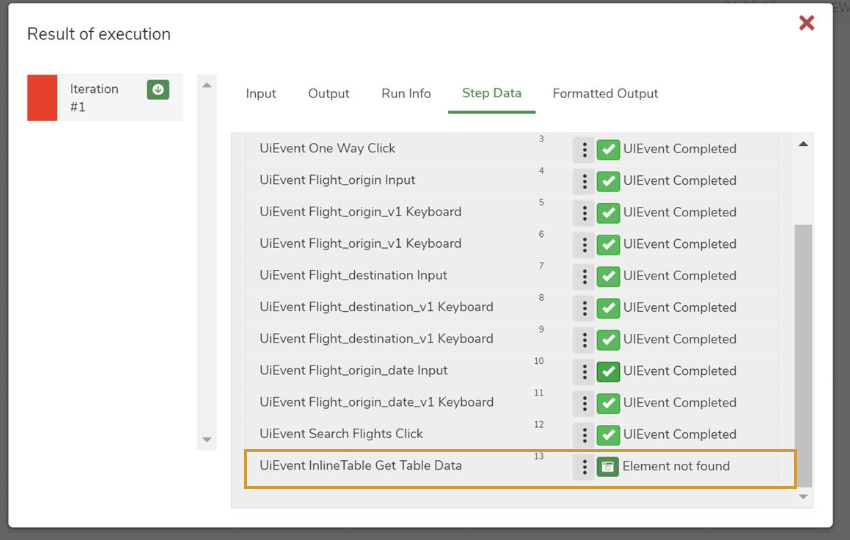 This error can occur due to multiple reasons:
This error can occur due to multiple reasons:
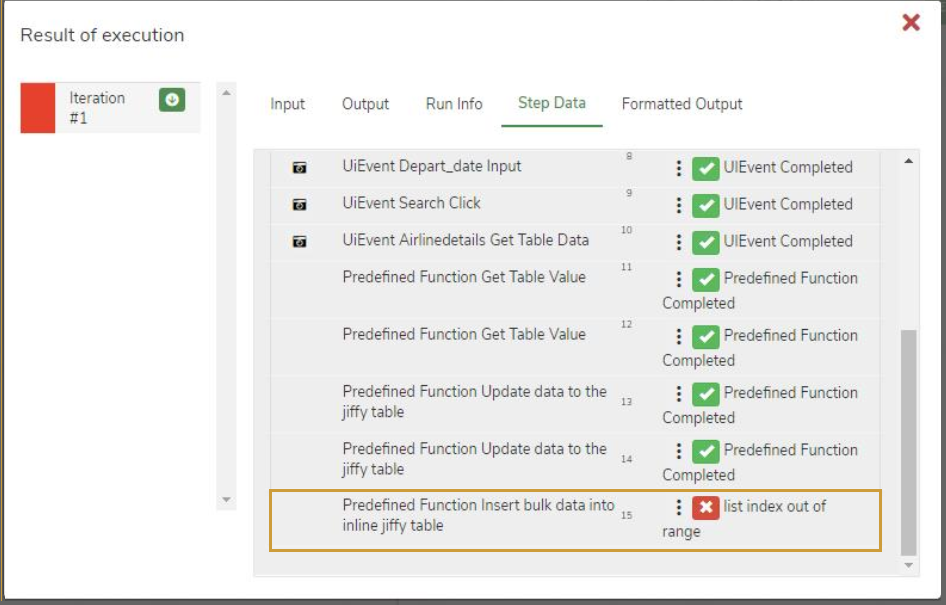 This error can occur due to multiple reasons:
This error can occur due to multiple reasons:
 This error occurs when the resolution of your machine is different from the resolution while the elements were recorded.
Check if the layout is set to 100% in the display settings. (Refer the following Snapshot).
Check the Display resolution is the same as mentioned in the error for the learned element Width 1920 or Height 1080. If not change the values.
If the error persists, change the resolution to 100% and re-record the element.
This error occurs when the resolution of your machine is different from the resolution while the elements were recorded.
Check if the layout is set to 100% in the display settings. (Refer the following Snapshot).
Check the Display resolution is the same as mentioned in the error for the learned element Width 1920 or Height 1080. If not change the values.
If the error persists, change the resolution to 100% and re-record the element.
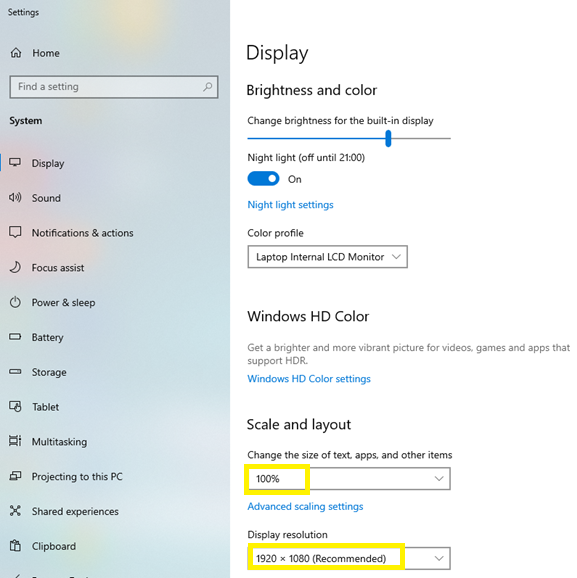
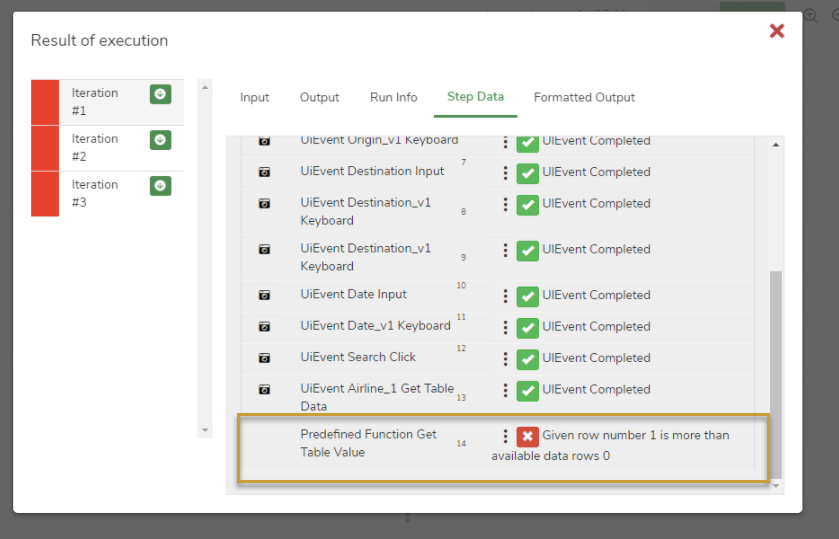 This error occurs when the row number given is not present in the result set. Check if the search result on the website fetches any data. Search manually with the same inputs and ensure data is fetched, else change the inputs of the automation for which data is available in the search result and provide a row number that has data.
This error occurs when the row number given is not present in the result set. Check if the search result on the website fetches any data. Search manually with the same inputs and ensure data is fetched, else change the inputs of the automation for which data is available in the search result and provide a row number that has data.
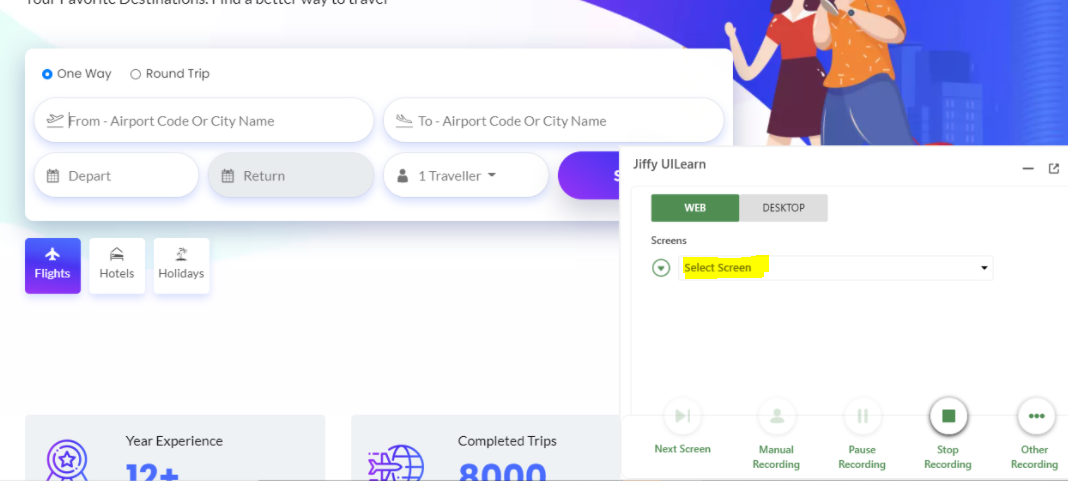 Ensure Screen in which you want to add elements is selected in the UI Learn dialog box.
Ensure Screen in which you want to add elements is selected in the UI Learn dialog box.