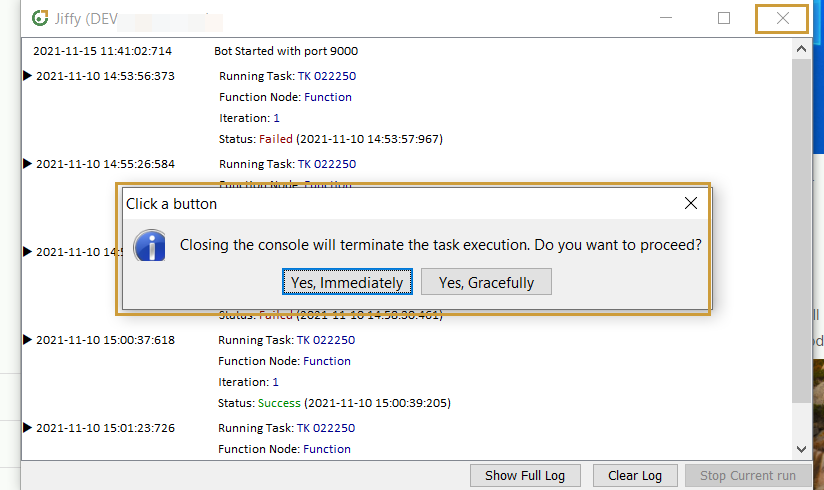Developer Bots
Last Updated: Nov 26, 2021

Last Updated: Nov 26, 2021
The Developer Bots are provided to perform the following actions on the developer’s desktop:
.png) ,
, .png) , and
, and .png) icons that are provided against each Bot are in disabled state for Developer Bots.
icons that are provided against each Bot are in disabled state for Developer Bots..png) icon from the Taskbar.
icon from the Taskbar..png) You will be directed to Jiffy Login screen in the browser.
You will be directed to Jiffy Login screen in the browser..png) On successful login, the developer bot starts, Bot console window appears in the task bar, and the following window appears which you can close to proceed further.
On successful login, the developer bot starts, Bot console window appears in the task bar, and the following window appears which you can close to proceed further.
.png)
If you have already logged in to Jiffy, the developer bot will be started and Bot console window appears in the task bar.