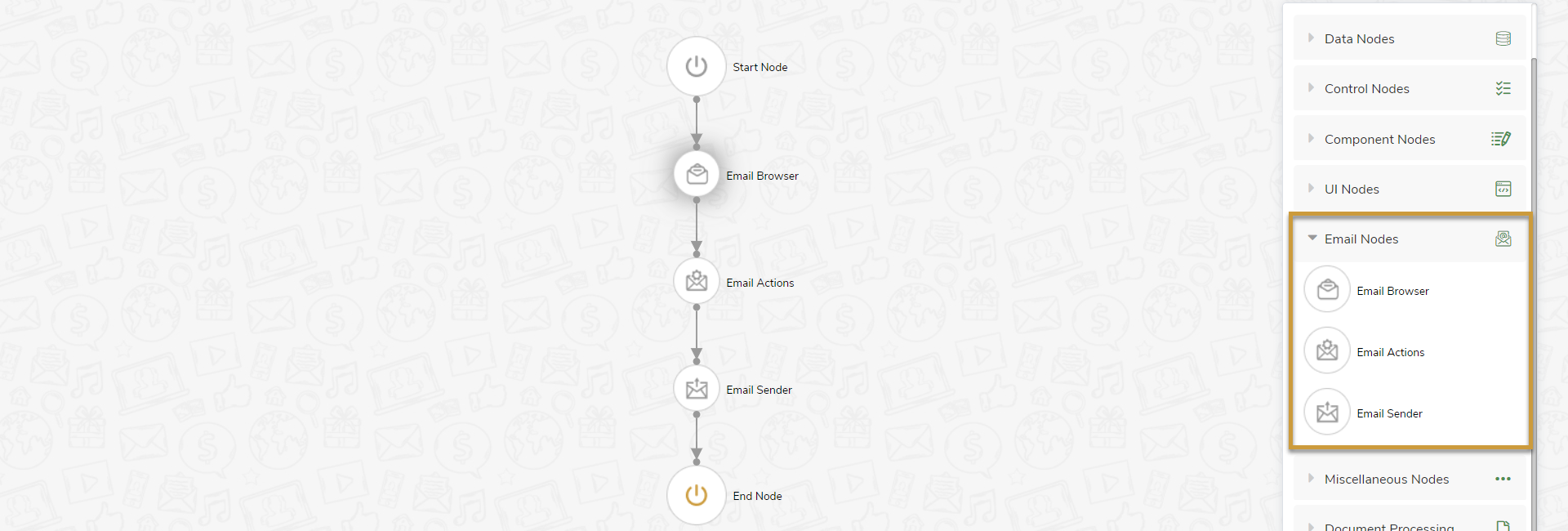Email nodes are used to browse emails, send emails and to perform certain actions on emails, such as read, forward, move to specified folder, etc.
- Email Browser: Email Browser node is used to browse an email based on the specified conditions.
- Email Actions: Email Actions node is used to perform actions on emails, such as update subject, move email to a specific folder, mark email as read, and mark email as unread based on the inputs provided.
- Email Sender: Email Sender node is used to send an email based on the inputs provided.
Security settings for Gmail Account
When using Gmail account, change the following security settings before validating the Email Configuration:
- Turn on Allow less secure apps.
- Log in to your Google Account.
- Navigate to Security > Less secure apps access.
- Click the Turn on access option and toggle the Allow less secure apps to ON.
- Disable the two-step verification for your Gmail account.
- Enable IMAP.
- Log in to your Gmail.
- Navigate to Settings > See All Settings > Forwarding and POP/IMAP > IMAP Access.
- Click the Enable IMAP radio button to enable it. The Status must be IMAP is enabled.
- Manually authenticate the Gmail account.
- Navigate to Allow access to your Google account.
- Click the Continue button.
This is a one-time activity for Gmail.
Security Settings for Outlook Account
To allow the Outlook email account for email automation, perform the following settings for the outlook account.
If the outlook account is an enterprise account, then these settings can be blocked from the server level through a firewall, hence contact your internal team to bypass these security restrictions.
- Log in to the Outlook account from the browser. (https://outlook.live.com)
- Navigate to My Microsoft Account option.
- Navigate to Security tab.
- On the Security page, click on Advance Security Options field.
- You will find an option for Two-Step verification, under Additional security header. Ensure it is OFF.
- Click on View Activity.
You will see the list of all the login attempts, expand any of them, the click on Secure your account option.
This will take you through verifying the account using security code either on the phone number as a message or google authenticator.
Complete all the verification steps.




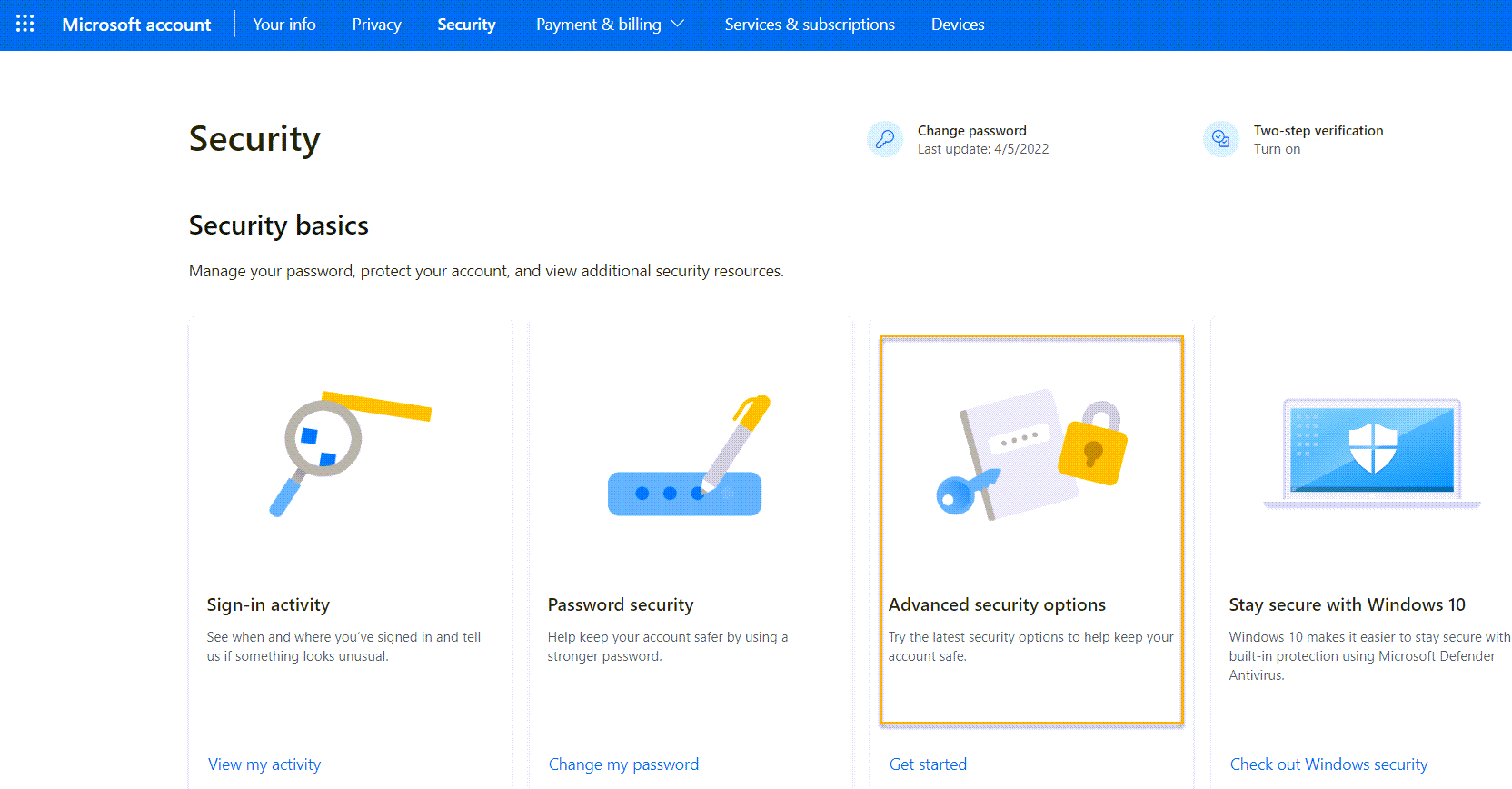
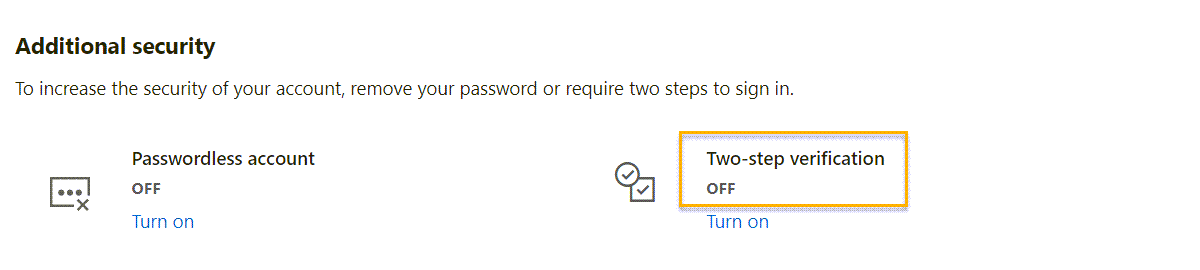
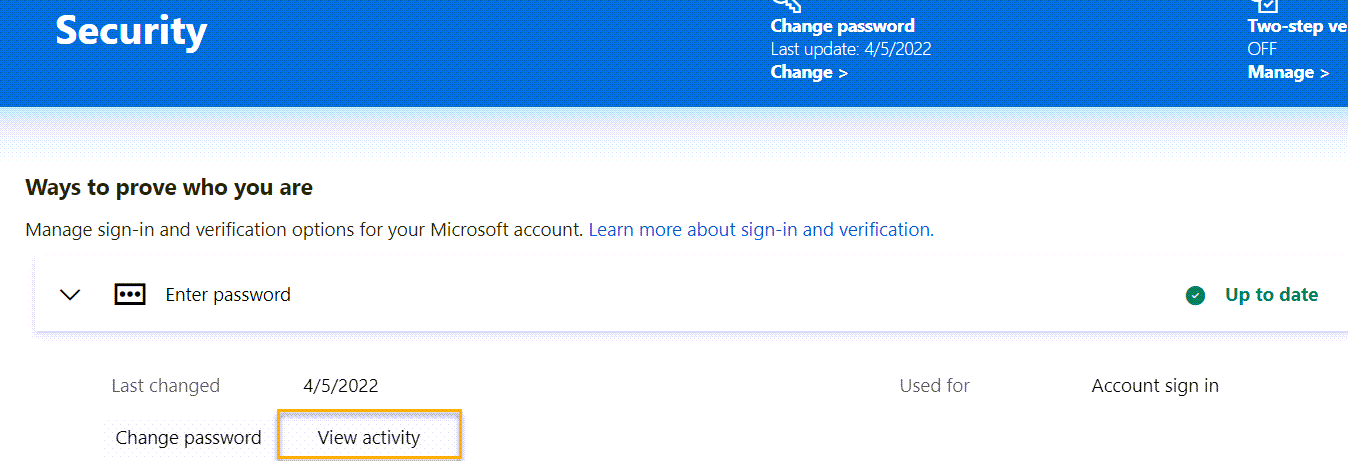 You will see the list of all the login attempts, expand any of them, the click on Secure your account option.
This will take you through verifying the account using security code either on the phone number as a message or google authenticator.
Complete all the verification steps.
You will see the list of all the login attempts, expand any of them, the click on Secure your account option.
This will take you through verifying the account using security code either on the phone number as a message or google authenticator.
Complete all the verification steps.