Email Sender node is used to send an email based on the inputs provided.
Configuration for Email Sender node
- Click the Email Sender node to open the attributes pane.
- Specify the Configuration for Email Sender node.
The configuration setup is the same for all Email nodes.
To send an email, Map the inputs to the Email Sender node:
- Click the link connecting the preceding node and Email Sender node.
- Map the input parameters in either of the following ways:
- From preceding node, map values to the required tags.
- Enter constant values:
- Select the To Address, Subject, Body etc., tags from the right-hand panel as required and click the Element Map button.
- Enter values for the parameters in the What to get? field and press Enter.
To know more about handling different scenarios of sending emails, click here.
Actions Supported by Different Protocols
| Actions |
IMAP(S) |
Exchange |
Graph |
| From Address (giving shared email to which user has access) |
NA |
Yes |
Yes |
| To Address |
Yes |
Yes |
Yes |
| CC Address |
Yes |
Yes |
Yes |
| BCC Address |
Yes |
Yes |
Yes |
| Reply-To |
Yes |
Yes |
Yes |
| Subject |
Yes |
Yes |
Yes |
| Body (Text/Html) |
Yes |
Yes |
Yes |
| Attachments including Inline |
Yes |
Yes |
Yes |
| Forward |
Yes |
Yes |
Yes |
| ReplyAll |
Yes |
Yes |
Yes |
| ReplyAll - Attachments |
Yes |
Yes |
No |
Properties of the Email Sender node
- Navigate to the Properties tab and enter Name and Description.
- Enable Continue even without match? and Mark run Failure on Node Fail options as required.
Send Attachment with Email
Upload the file to be attached with the email to the Jiffy server using the function Upload to JIFFY Server which returns the FileID of the file uploaded.
Easy map the FileID returned by the function to the fileID tag under the JIFFYAttachments.
Result of Execution in Email Sender node
After executing the task, the Result of Execution window displays the following tabs:
- Input: The details of the email sent are displayed in XML format.
- Output: The message EMail successfully sent is displayed.
- Run Info: The Run Details and Configuration Details are displayed.
- Run Details: Run Details include Run ID, Sequence Number, Iteration ID, and Total Node Execution Time (in seconds).
- Configuration Details: Configuration Details include Configuration Name, Incoming Protocol, Incoming server, Outgoing Protocol, Outgoing server, Username, and Config Level.


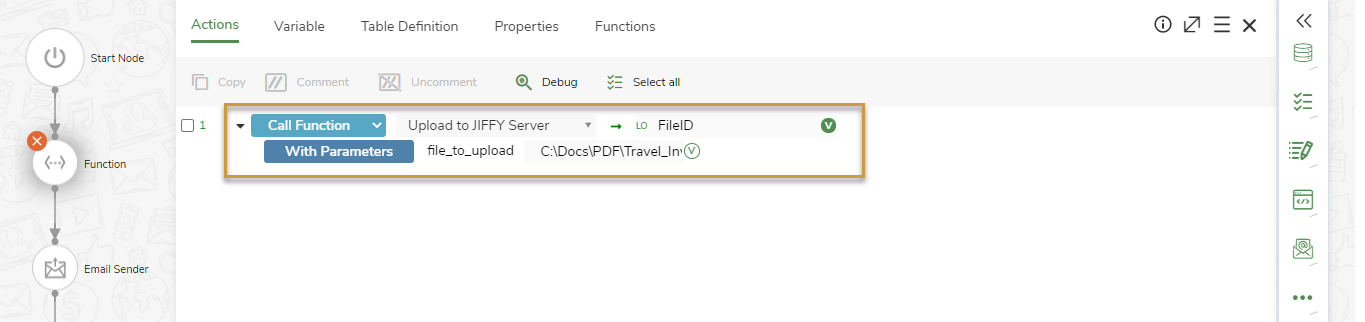
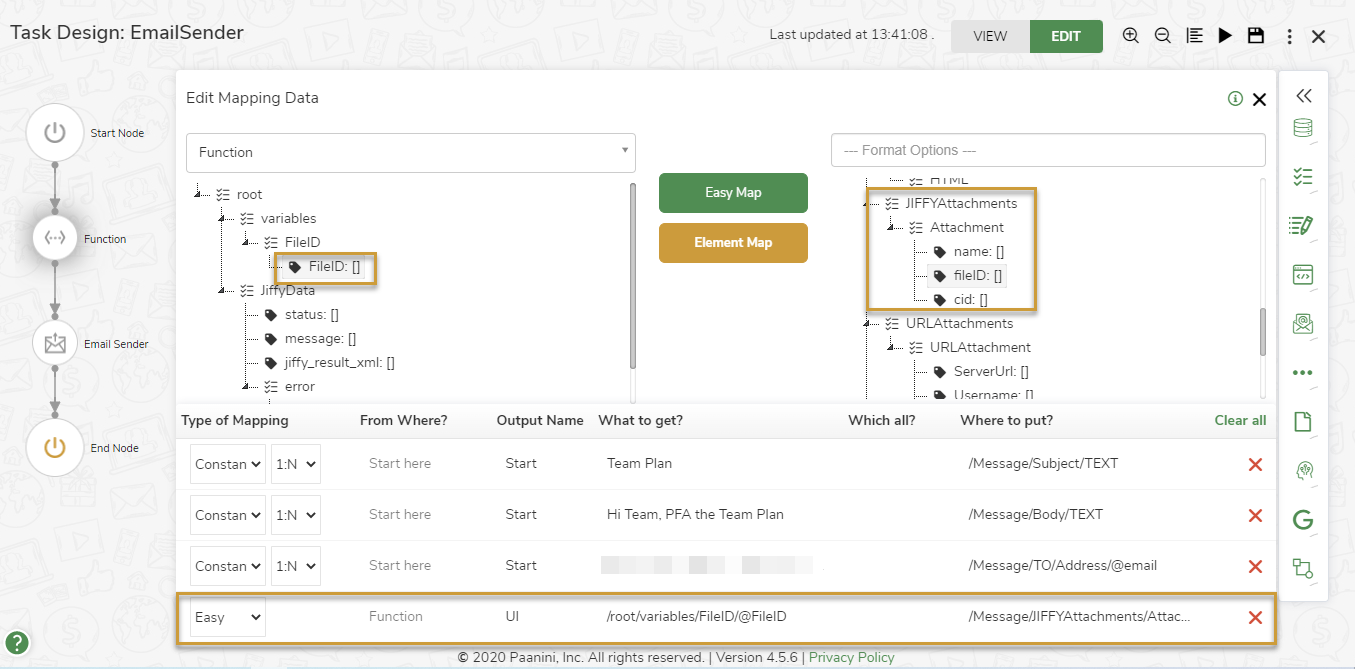
.png)
.png)
.png)
.png)