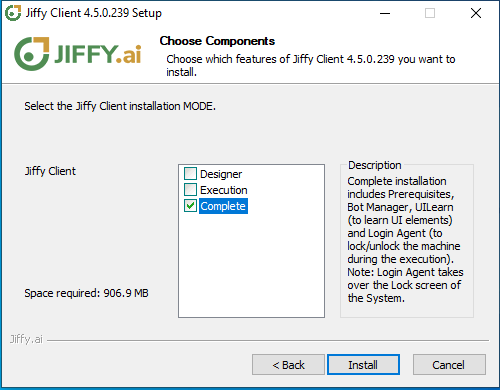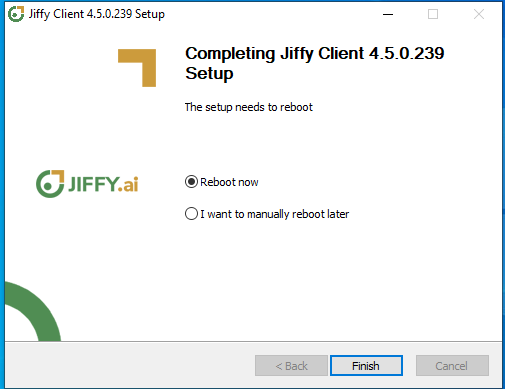Jiffy Bot Installation
Last Updated: Jan 28, 2022

Last Updated: Jan 28, 2022
This section explains how to install and run Jiffy Bot on a Windows environment.
To know more about Infrastructure Requirement for the Prerequisites of BOT/windows, click here.
.png) menu.
menu.
.jpg)
.png)
Extract the downloaded file JiffyInstaller.zip.
The versions in the screenshots may differ from the version that the user is running.
In the extracted folder, right click the Jiffy-Bot-Manager.exe file, select the Run as Administrator option.
It is mandatory to Run the Jiffy client installation as an Administrator.
.png)
Close any instance of Google Chrome running during the installation, when the installer prompts the following dialog box. Click the OK button to continue.
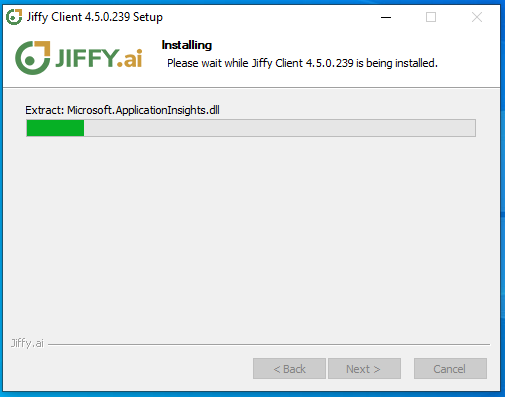
In the installer configuration window, specify the Jiffy Server Domain Name and the License ID. Click the SUBMIT button.
These details are provided with the installation instructions.
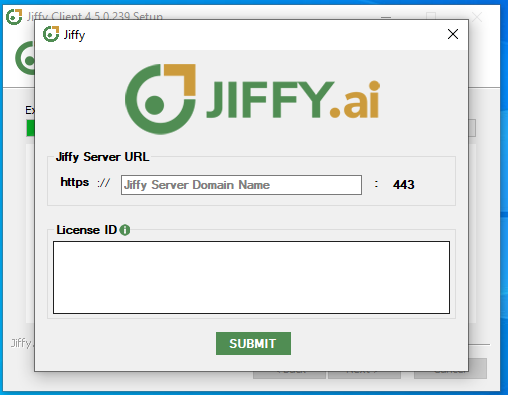
Run the Jiffy Diagnostic tool as admin from the extracted folder to ensure proper installation.
.png)
To do this:
.jpg)
.jpg)
.png) icon from the Taskbar.
icon from the Taskbar..png) You will be directed to Jiffy Login screen in the browser.
You will be directed to Jiffy Login screen in the browser..png) On successful login, the developer bot starts, Bot console window appears in the task bar, and the following window appears which you can close to proceed further.
On successful login, the developer bot starts, Bot console window appears in the task bar, and the following window appears which you can close to proceed further.
.png)
If you have already logged in to Jiffy, the developer bot will be started and Bot console window appears in the task bar.
Click here to know more about Command Line Installation.
.jpg)