Task node allows the users to access and execute another task of same App as a child task.
Uses
- Helps in sequential execution of tasks.
- Reusability as the entire task can be used with one node.
- User can run complete business flow which contain multiple processes.
- Can be used for Polling purpose.
Key Points:
- Any number of child task nodes can be added in the parent task.
- No data can be mapped from the child task to the parent task, whereas the data from the parent task can be mapped to the child task.
- Nesting of task nodes is allowed up to 10 nodes.
- The user can now perform both Synchronous and Asynchronous task execution from a Task node.
- Iterations are allowed for Task nodes.
Properties Of Task Node
- Name: Name of the node. A default name is displayed in this field, which the user can edit according to the task and the intent of using the node.
- Description: A short note on the purpose of the node.
- Task: The Task dropdown displays all the existing tasks of the selected project and release. Select the required task from the Task dropdown.
- Run Asynchronously: Synchronous and Asynchronous mode of task execution can be performed by disabling and enabling the Run Asynchronously toggle button.
- OFF position: Execution will be in sequential order. The child tasks within the task node must complete their execution and then the node succeeding the task node will start the execution. The task node turns green when the task is completely executed without any errors. The node turns red when the task is executed but fails.
- ON position: The Task node execution will be in the
‘Asynchronous’ mode. The parent task will still execute in
sequence until it reaches the task node. The task node turns
green immediately and runs in the background, a Run ID is
generated in the Result of execution dialog, which can be used
in the Execution History screen to view
the task node execution details. The node succeeding
the Task node will be executed simultaneously, even when
the Task node is still in execution. This feature helps in
reducing the time taken for executing a task.
For example: Consider a task with Web UI node, Task node,
and Excel node. Now when the Run icon is clicked in the Task
Design screen, the Web UI node will execute first and upon
completion of its execution, task node starts execution and
turns green immediately irrespective of the child task
execution. The node succeeding the task node will also be
executed simultaneously. A Run ID is generated in the Result
of execution dialog, which can be used in the Execution History screen to view the task node execution
details.
- Continue on Failure: The execution of the task continues, even
if the node execution fails.
- Mark run Failure on Node Fail: When the Mark run Failure on Node Fail field is ON, if the node execution fails then the complete task execution is marked as fail.


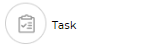
.png)