IF-Else-EndIf nodes are condition nodes which are used to specify any condition at the task level.
For example, if the specified condition in IF node is satisfied, then the node following it will be executed, else the node following the Else node will be executed. The EndIf node is used to end the condition loop.
Properties Of If Else And EndIf Nodes
- Name: Name of the node. A default name is displayed in this field,
which the user can edit according to the task and the intent of
using the node.
- Description: A short note on the purpose of the node.
IF Node: Actions
- Double-click on the IF node.
- Click on the Actions tab.
- The actions specified in this screen are responsible for the execution
of the node following the IF node.
- The user can select either All or Any option from the list
box (1). If the All option is selected, then all the conditions
specified in the Actions screen must be satisfied for the execution
of the node following it. If the Any option is selected, then
the node following the IF node is executed when any one of the
specified conditions in the Actions screen is satisfied.
- Click on the + icon and select the type of the input value
(V = Variable, C = constant, S = Secure Vault, E =
Expression) from the list box (2) and the provide the details in the
highlighted box (3).
- Select any one of the following options from the list box (4)
based on the requirement:
- ==
- has
- !=
- !has
- Select the C = constant option from the list box (5) and the provide
the required value (by doing this, the user specifies that the IF
condition will be executed when the input variable contains the
specified value in the text box (5)).
- Click on the Close icon.
Refer to Email Automation sample task to know how to use If, Else and Endif nodes in a task.


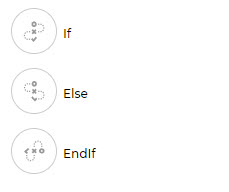
.jpg)
.png)