Files transfer node allows the user to send files to given Server / location and receive files from specified server / location.
Setting Up File Transfer Configuration
- Double-click on the File Transfer node.
Select any existing configuration if it matches the criteria of the user or create a new configuration.
The user can also edit or copy the existing configuration by clicking on the Edit and Copy icons displayed against each configuration, respectively.
Click on the New Configuration radio button to create a new configuration if required.
Provide the following details:
- Configuration Name: Type a unique configuration name.
- Protocol : Specify the protocol type to FTP.
- Server URL : Specify the server url or IP address.
- Anonymous :
- Requires Proxy:
Click on the CREATE button and then click on the SAVE button when the provided details are successfully validated without any error.
Properties Of File Transfer Node:
- Name: Name of the node. A default name is displayed in this field, which the user can edit according to the task and the intent of using the node.
- Description: A short note on the purpose of the node.
- Mode : Specify whether to “SEND” or “RECEIVE” the files using the drop down.
- Input XML Template: Select the input XML template.
- Remote Path:
- Mark run Failure on Node Fail: When the Mark run Failure on Node Fail field is ON, if the node execution fails then the complete task execution is marked as fail.


.png)
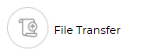
.png)
.png)