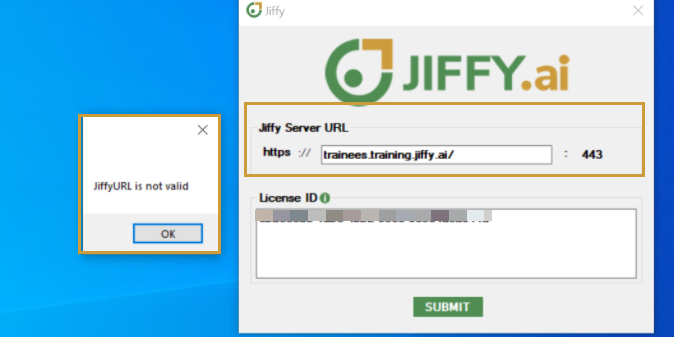Jiffy Client Installation
Last Updated: Oct 5, 2021

Last Updated: Oct 5, 2021
I upgraded the Client. When I start the Bot I am getting the error as "Connection to Jiffy Server failed".
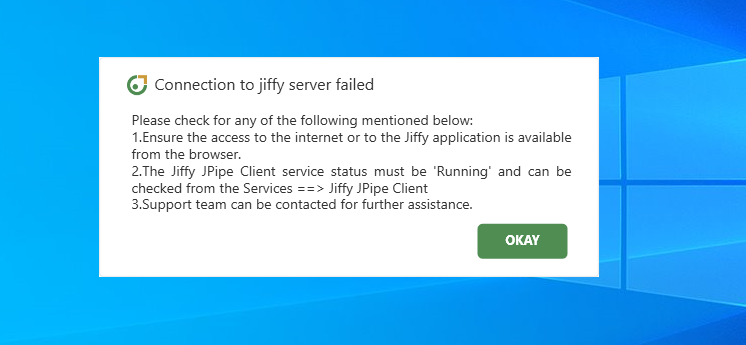 This error occurs when Jiffy Server you are connecting to is down or Jiffy services are not running, or some firewall/antivirus is blocking Jiffy services.
This error occurs when Jiffy Server you are connecting to is down or Jiffy services are not running, or some firewall/antivirus is blocking Jiffy services.
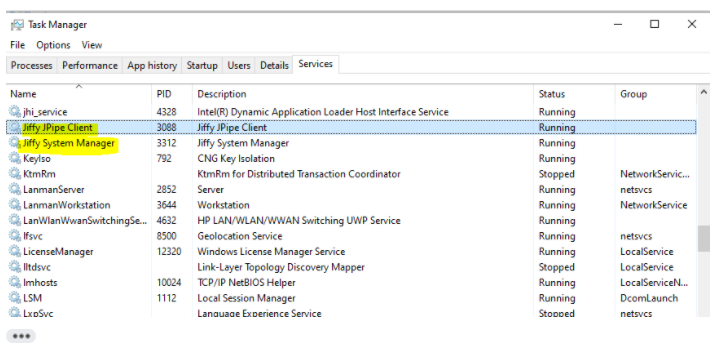
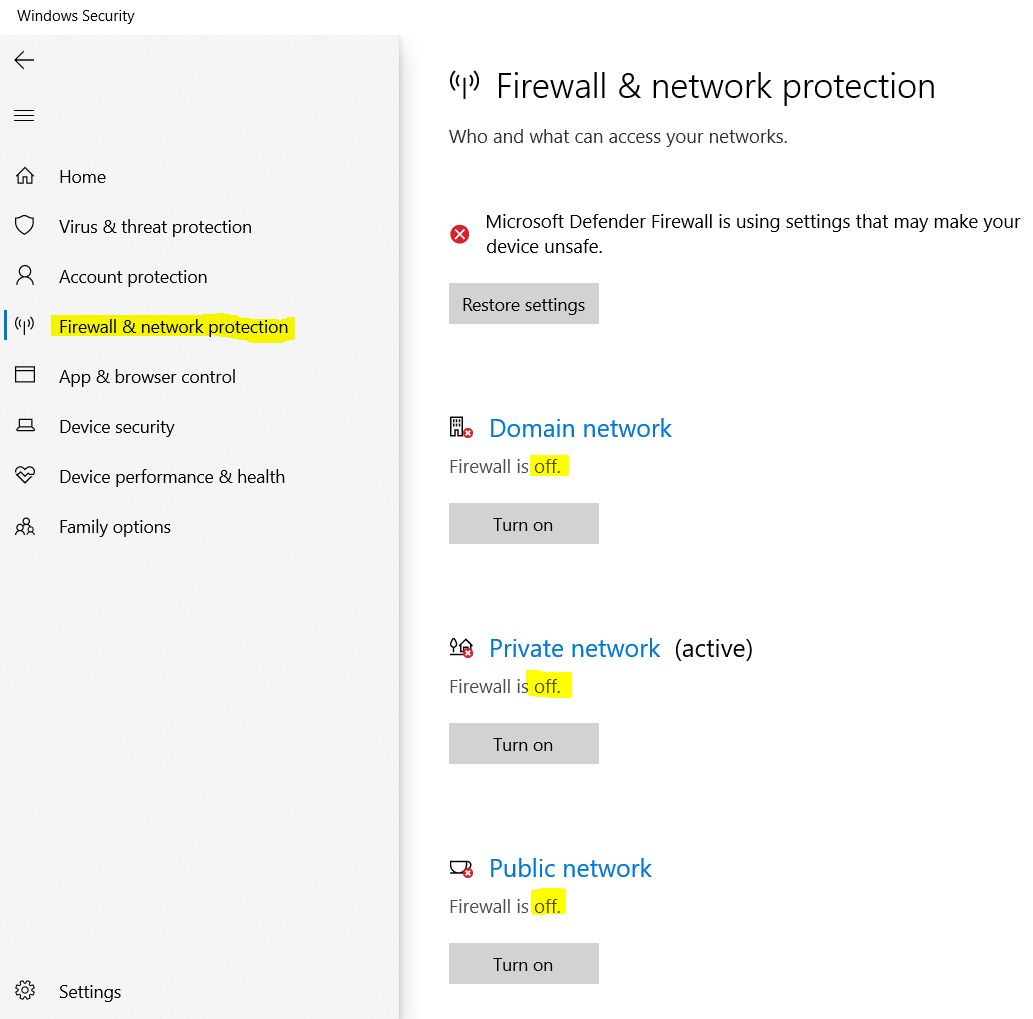 In addition to Firewalls, check if there is any Antivirus enabled on the machine. Check for other antivirus software installed on the machine and de-activate the same.
In addition to Firewalls, check if there is any Antivirus enabled on the machine. Check for other antivirus software installed on the machine and de-activate the same.
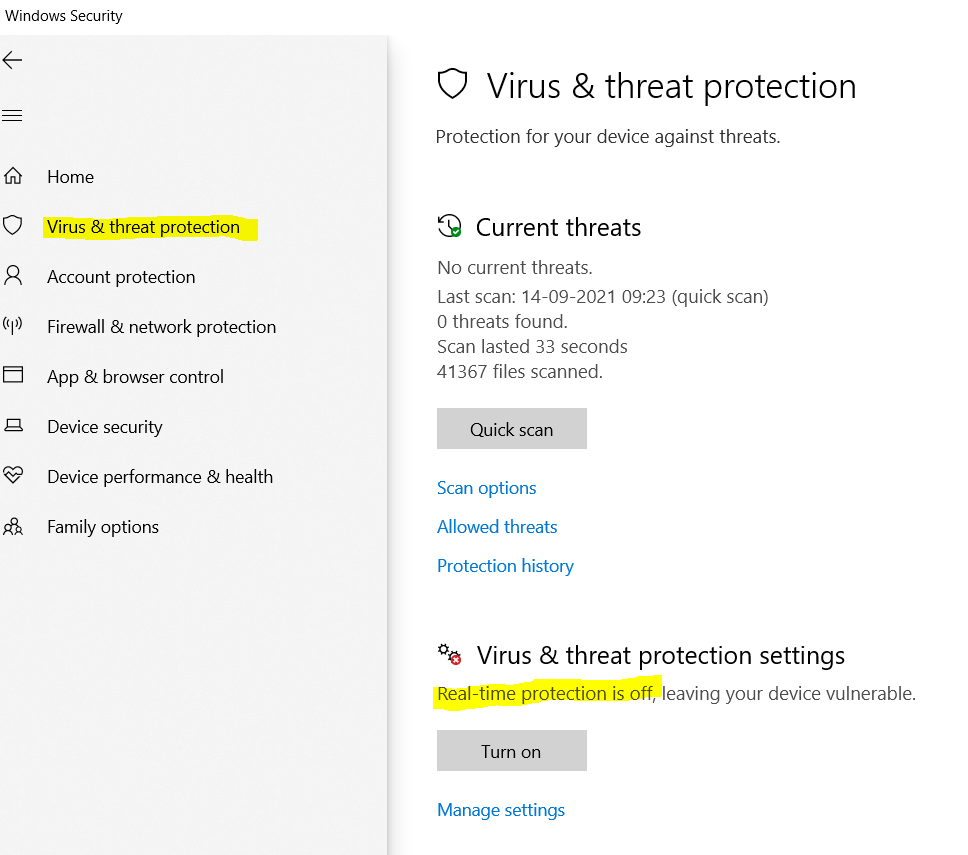 Restart the Bot.
Restart the Bot.
I am trying to install Jiffy Client. I do have admin rights but when I run the diagnostic test, I get that it failed for Permissions for Admin and Connectors.
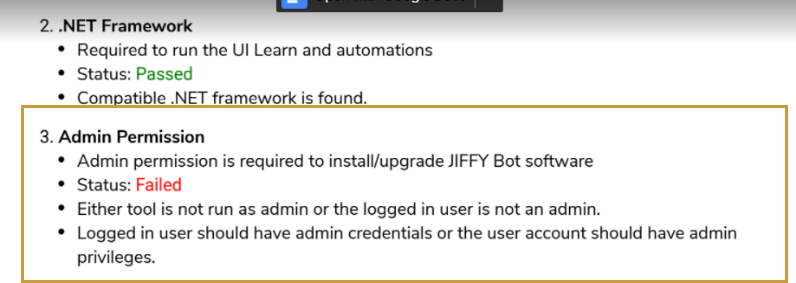
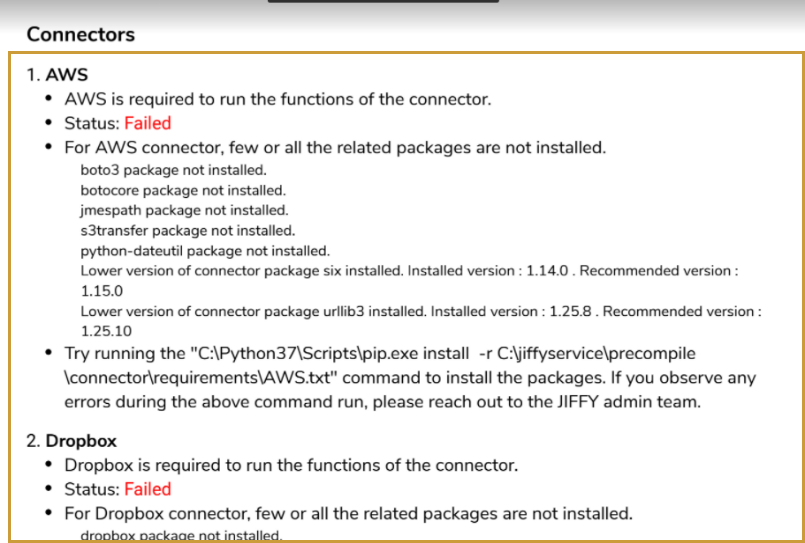 This occurs when Jiffy Client installer and Diagnostic Report is not run as an Administrator.
This occurs when Jiffy Client installer and Diagnostic Report is not run as an Administrator.
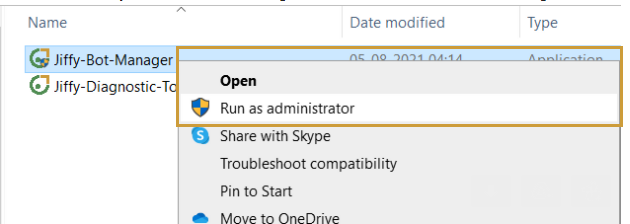 If not using Connectors, you can ignore the Failed Status for Connectors.
In case you would be using Connectors, install the required packages. Click here to know more.
If not using Connectors, you can ignore the Failed Status for Connectors.
In case you would be using Connectors, install the required packages. Click here to know more.
I get “Requested machine is not registered with Jiffy” message when I start the Bot, as in the following screenshot.
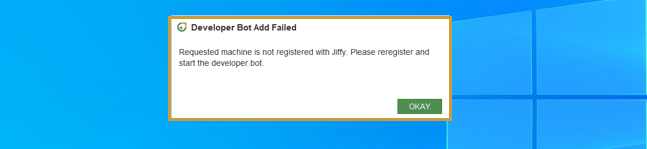 Register your machine and restart the Bot.
Register your machine and restart the Bot.
I am unable to start the Execution bots from Jiffy Bot Console.
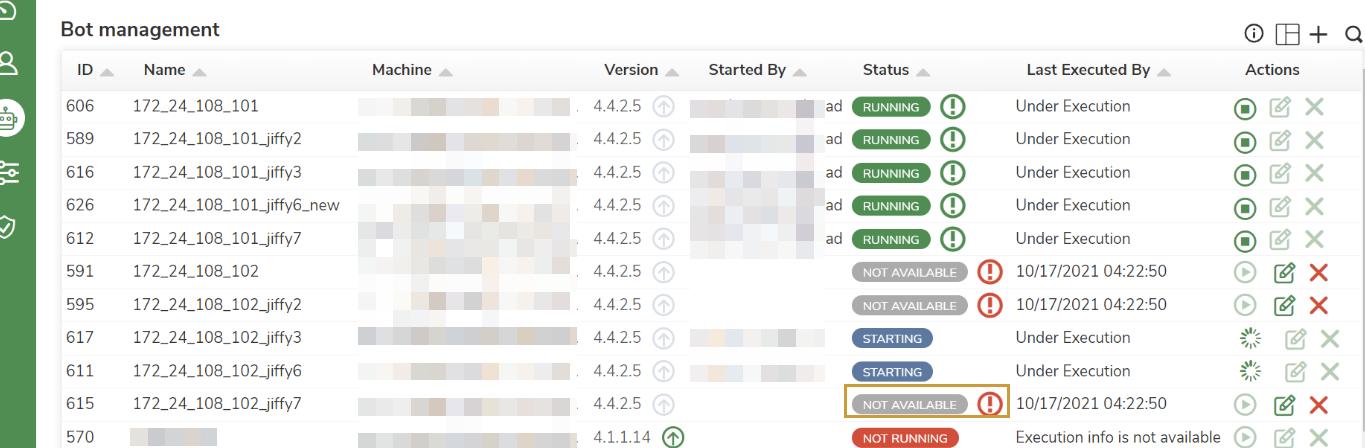 If the execution bot is not starting, there may be an additional security warning message that must be clicked on the remote machine.
Click here to refer the steps for starting the Execution bot in such scenarios.
If the execution bot is not starting, there may be an additional security warning message that must be clicked on the remote machine.
Click here to refer the steps for starting the Execution bot in such scenarios.