The File Explorer node is used to read the file details from the given folder path and to write these details to Jiffy Table. The user is also allowed to download/Copy/Move the files across the folder.
Setting Up File Explorer Configuration
- Double-click on the File Explorer node.
Select any existing configuration if it matches the criteria of the user or create a new configuration.
The user can also edit or copy the existing configuration by clicking on the Edit and Copy icons displayed against each configuration, respectively.
Click on the New Configuration radio button to create a new configuration if required.
Provide the following details:
- Configuration Name: Type a unique configuration name.
- Cluster Name: Type the Cluster Name.
Click on the CREATE button to create the new configuration.
Properties Of File Explorer Node
- Name: Name of the node. A default name is displayed in this field, which the user can edit according to the task and the intent of using the node.
- Description: A short note on the purpose of the node.
- Continue on Failure: When the Continue on Failure node toggle is ON. Execution will move on to the next consecutive node if this node failed.
- Write to Table: Select the order in which the Email must be browsed (Latest first/Earliest first).
- Mark run Failure on Node Fail: When the Mark run Failure on Node Fail field is ON, if the node execution fails then the complete task execution is marked as fail.


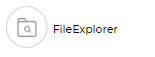
.png)
.png)
.png)