Properties Of SOAP Request Node
Double-click on the SOAP REQUEST node and then click on the Properties tab.
Provide the following details:
- Name: Name of the node. A default name is displayed in this field, which the user can edit according to the task and the intent of using the node.
- Description: A short note on the purpose of the node.
- SOAP Method :
- OUTPUT XML Template :
- Mark run Failure on Node Fail: When the Mark run Failure on Node Fail field is ON, if the node execution fails then the complete task execution is marked as fail.
- Continue on Failure: When the Continue on Failure node toggle is ON. Execution will move on to the next consecutive node if this node failed.
Setting Up SOAP Request Configuration
Double-click on the SOAP Request node.
Select any existing configuration if it matches the criteria of the user or create a new configuration.
The user can also edit or copy the existing configuration by clicking on the Edit and Copy icons displayed against each configuration, respectively.
Click on the New Configuration radio button to create a new configuration if required.
Add the following details:
- Configuration Name: Type a unique configuration name.
- Protocol: http or https
- Server URL:
- Port:
- Path:
- Username: Type the Email address or Username
- Password: Type the password of the Email account.
Click on the CREATE button to create the new configuration.


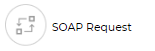
.png)
.png)
.png)