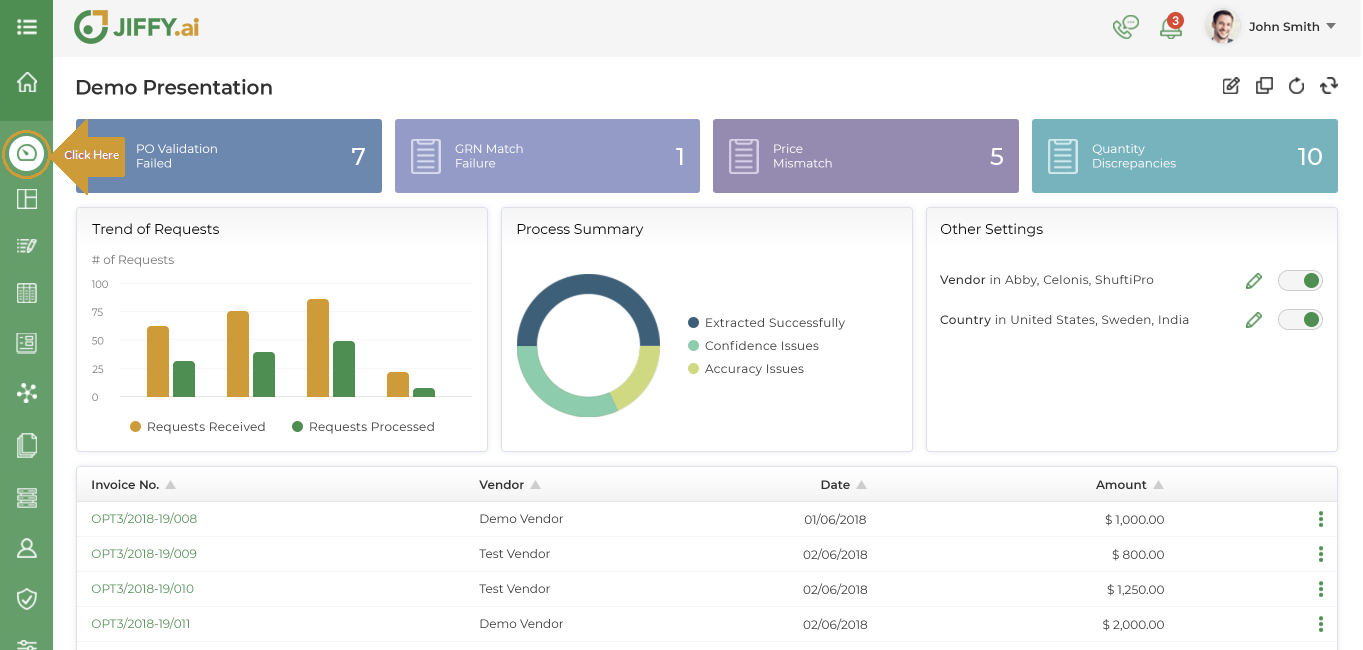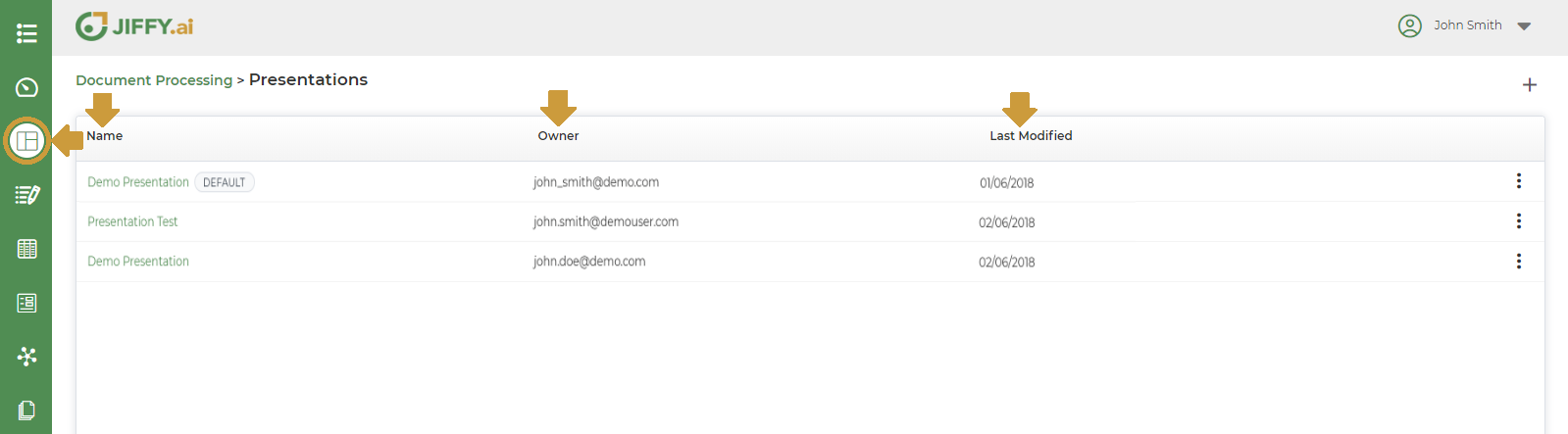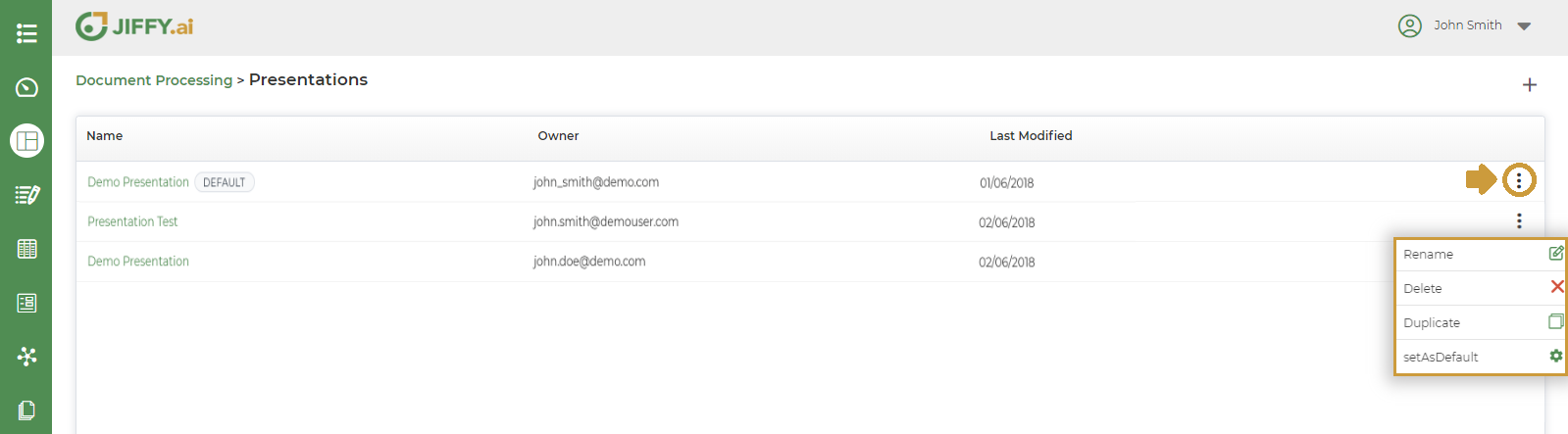About Presentations
Last Updated: Nov 14, 2020

Last Updated: Nov 14, 2020
In JIFFY.ai, the presentation is a graphical representation of the business user’s data.
The user can unleash his creativity and use the wide gamut of visualization tools available in JIFFY.ai to create visually appealing dashboards.
The following two points are important in making a remarkable presentation in JIFFY.ai:
Presentation = content + design
A Sample Presentation Dashboard for reference is below.
Click on any app in the App Summary, this displays the Default Presentation for that App.
Note: The screen appears blank if presentations are yet to be created for the App and set as default.
Click on the Presentations option to navigate to the Presentations Homepage for that App.
It lists all the presentations for that App and displays:
In the Presentation Homepage, the More Button (Vertical 3 dots) is provided against each presentation with the following options as shown below.