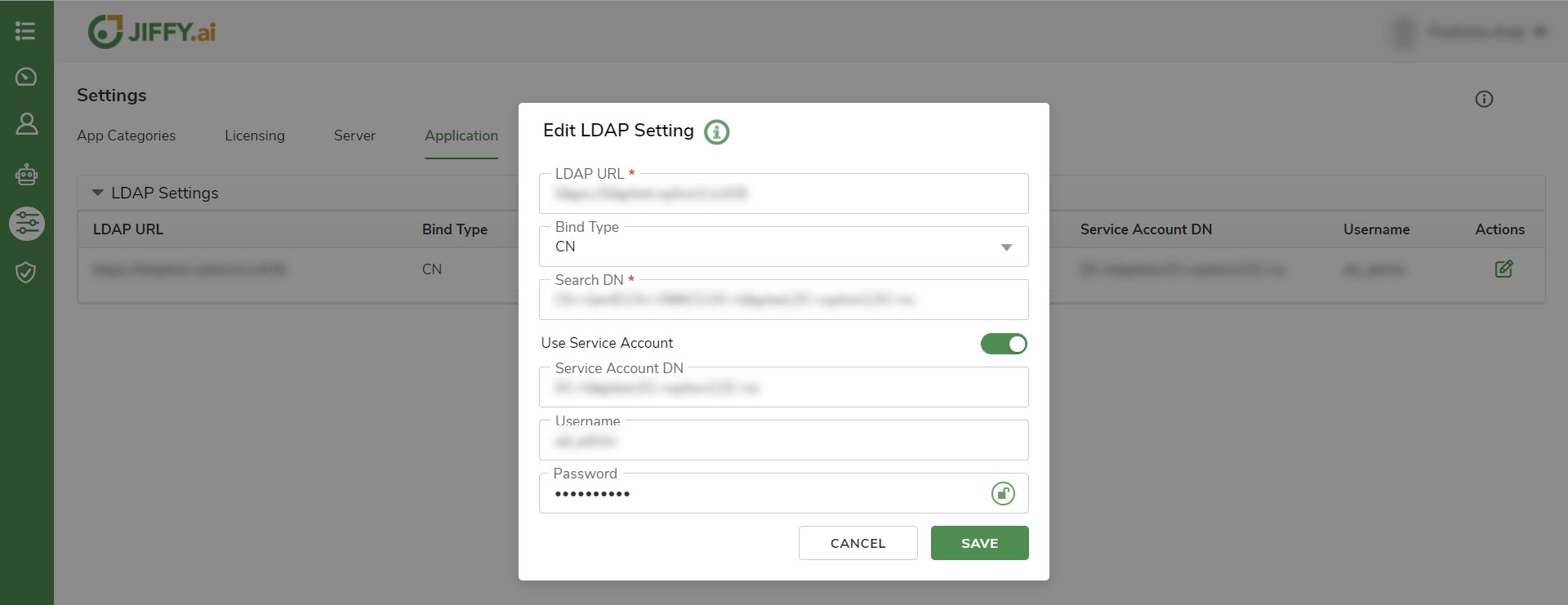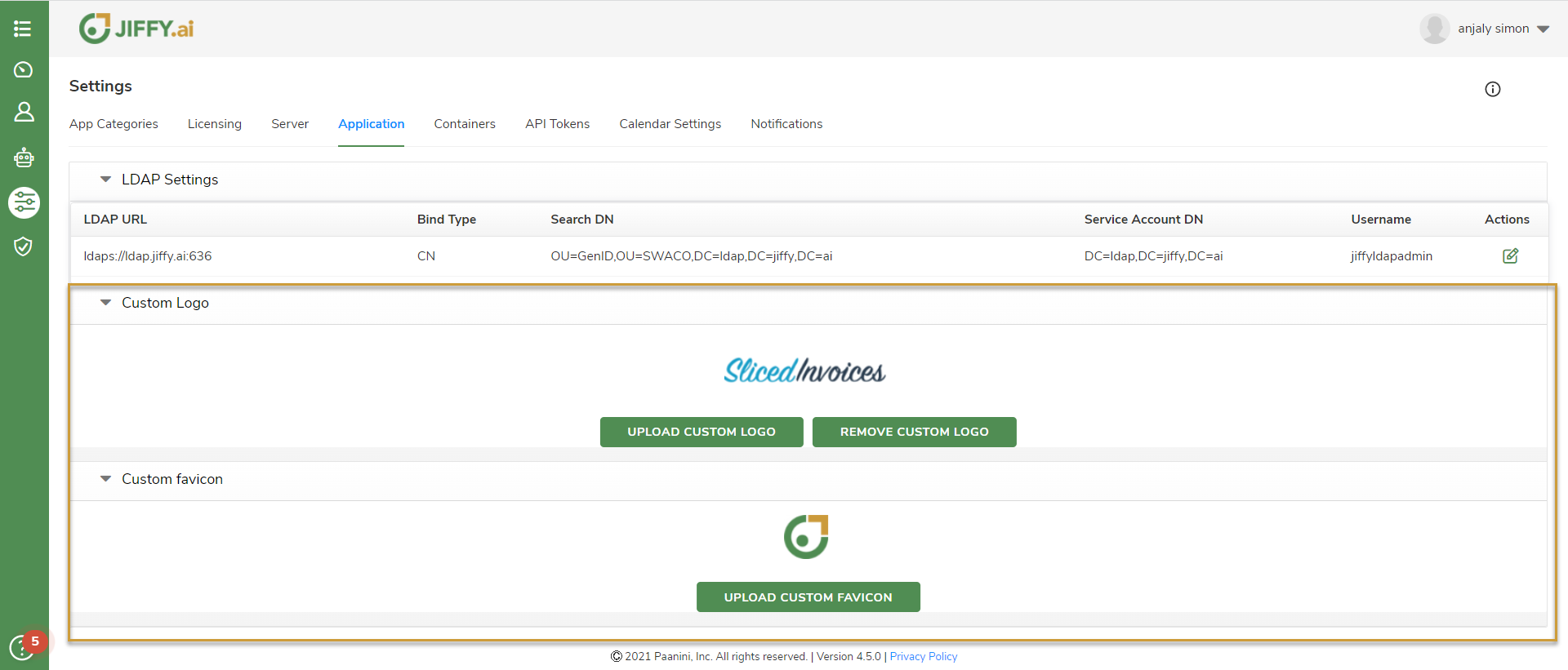The Application settings page displays the details of the LDAP server that were added while logging in. You can also add Custom Logo and Custom Favicon in this page.
LDAP Settings
Lightweight Directory Access Protocol (LDAP) is an internet protocol that is used to access information from directories.
If LDAP Settings are not added, click the ADD NEW button to add LDAP settings to the tenant.
Edit LDAP Details
To edit the LDAP details, do the following:
- Click on the
.png) icon to modify the settings.
icon to modify the settings.
In the Edit LDAP Settings dialog box that appears, specify the following details:
- LDAP URL: It is a string that can be used to encapsulate the address and port of a directory server. It specifies the LDAP host, port, and root.
- Bind Type: The value for this field is DN (Distinguished Name). A Bind DN consists of the user and the location of the user in the LDAP directory tree.
- Search DN: Search DN is used to define criteria for identifying entries that contain information about the DN.
- Use Service Account: If this toggle button is set to ON, Jiffy looks for the user in the Service Account first, and validates the user based on the selected bind type. It is a two-way authentication process, if the service account credentials are not correct, an error message is displayed indicating that the username does not exist.
The following fields are displayed only when Use Service Account is toggled ON.
- Username: Service account username.
- Password: Service account password.
The Username and Password fields are mandatory and can be filled using the values fromSecure Vault.
Click on the SAVE button to save the modifications.
Update Custom Logo and Favicon
If your company’s needs require that the Jiffy logo be replaced by any other logo, you can upload the necessary images when creating the tenant or later.
- Click the UPDATE CUSTOM LOGO button to add a customized logo. You can browse the required image in JPG, PNG, GIF, or BMP file formats. Recommended dimensions are 125x34 pixels.
- Click the UPDATE CUSTOM FAVICON button to add a customized favicon. You can browse the image in ICO file format.
Recommended dimensions are 48x48 pixels.
After the update, the logo and favicon are reflected in the necessary locations, such as the login page.
- You can remove the customized logo and keep the Jiffy logo using the REMOVE CUSTOM LOGO or REMOVE CUSTOM FAVICON buttons.


.png) icon to modify the settings.
icon to modify the settings..jpg)