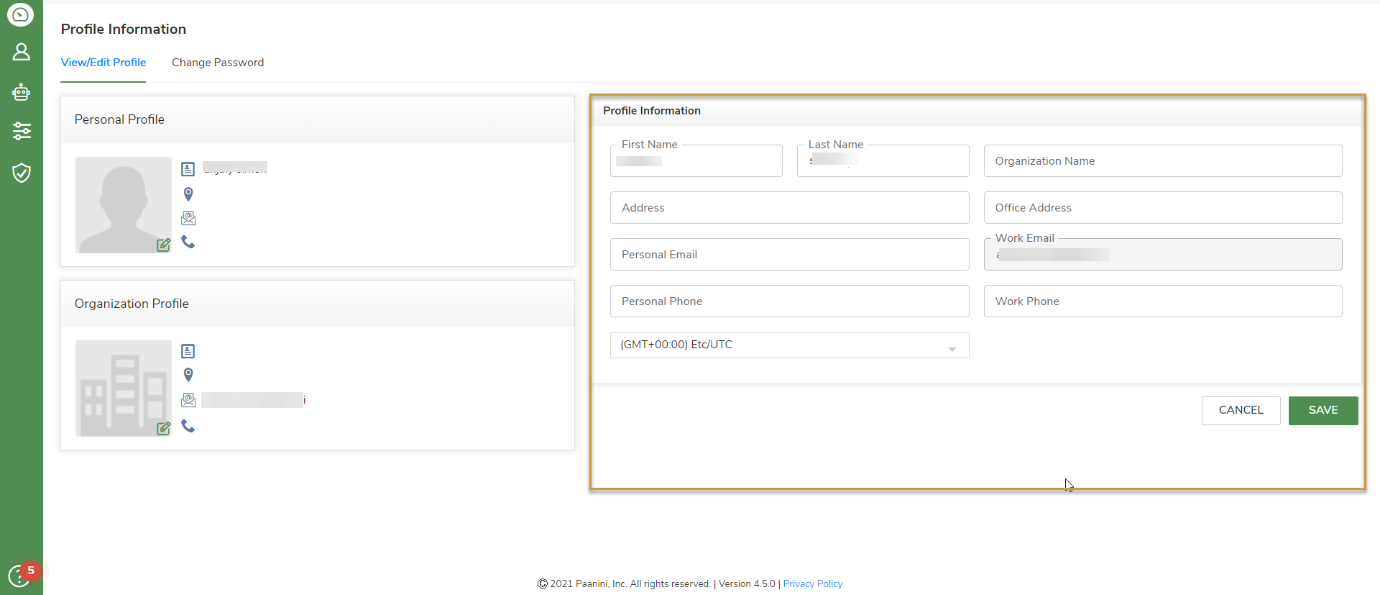Login to JIFFY.ai
Last Updated: Mar 8, 2023

Last Updated: Mar 8, 2023
Tenant Admin creates your username and send the invite to your email ID.
- Use passwords of at least eight characters or more.
- Use a combination of at least one of each - uppercase letters, lowercase letters, numbers, and special characters.
After logging in, App Summary page is displayed with all the existing Apps.
Accept the privacy policy and click on Continue button.
Create your own App or click on an existing App if you would like to modify it.
Accepting privacy policy is a a one-time activity and it appears for first-time users.
Root Admin can enable or disable the user consent.
.png) icon available under each app to import/export, start/stop scheduled tasks, or to delete apps.
icon available under each app to import/export, start/stop scheduled tasks, or to delete apps.You can modify your profile as required. To view/edit profile, do the following:
.png)
To change personal or organization profile picture, do the following in View/Edit Profile tab of Profile Information page:
.png) icon in the bottom right corner of the profile picture.
icon in the bottom right corner of the profile picture.You can change the Name, Address, Email, Phone Number and timezone on the Profile Information page.
.png) icon.
icon.Once the timezone is changed, all date fields in Presentation, Forms, Task execution/design will be reflected according to the new time zone.
The task executed during IST 10 AM would be reflected as 4.30 AM to the user working in the UTC time zone.
To change password, click the Change Password tab on Profile Information page:
.png)
Password must be different from the last four passwords used earlier.
.png)
.png)