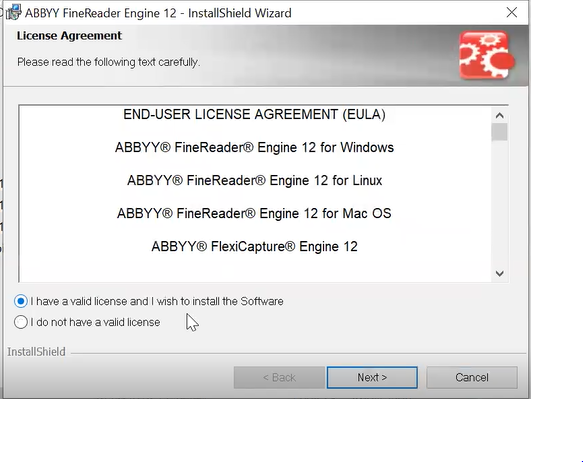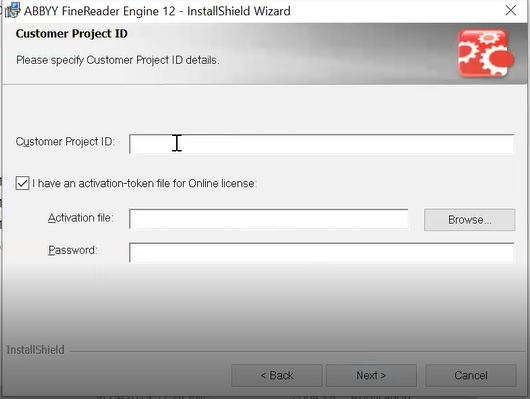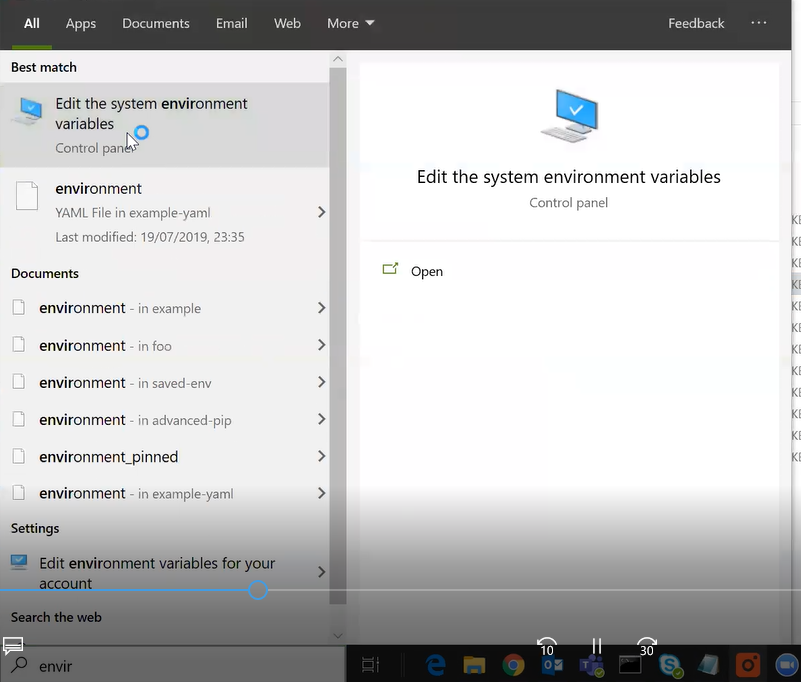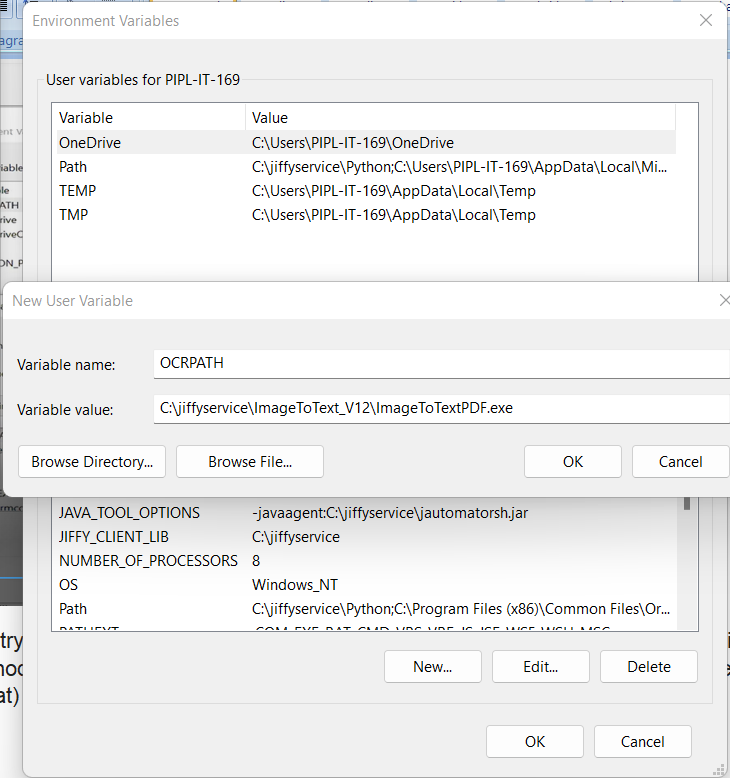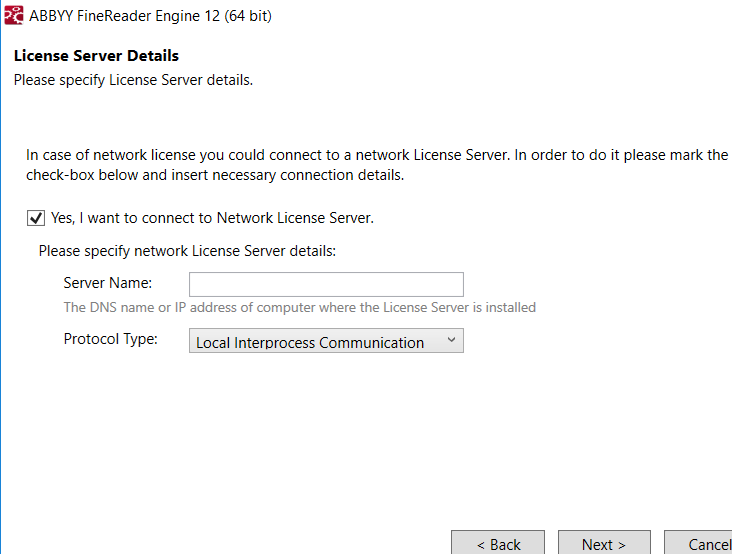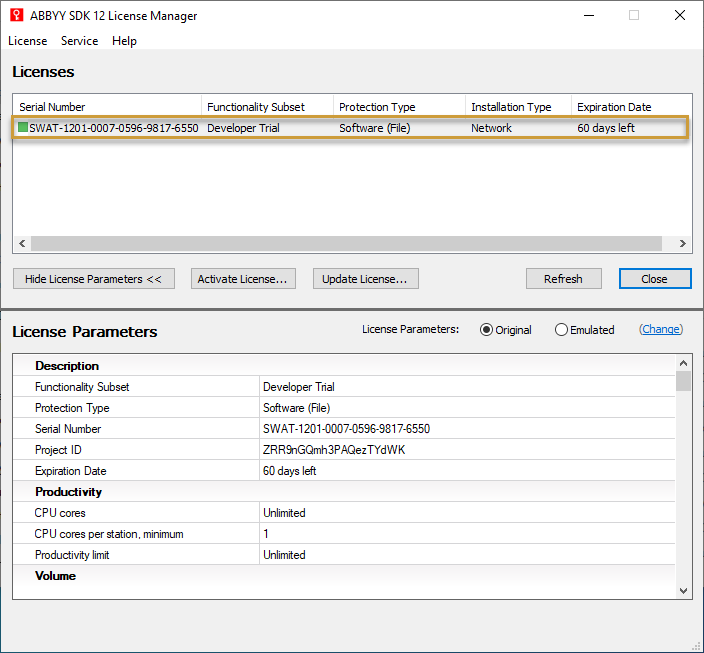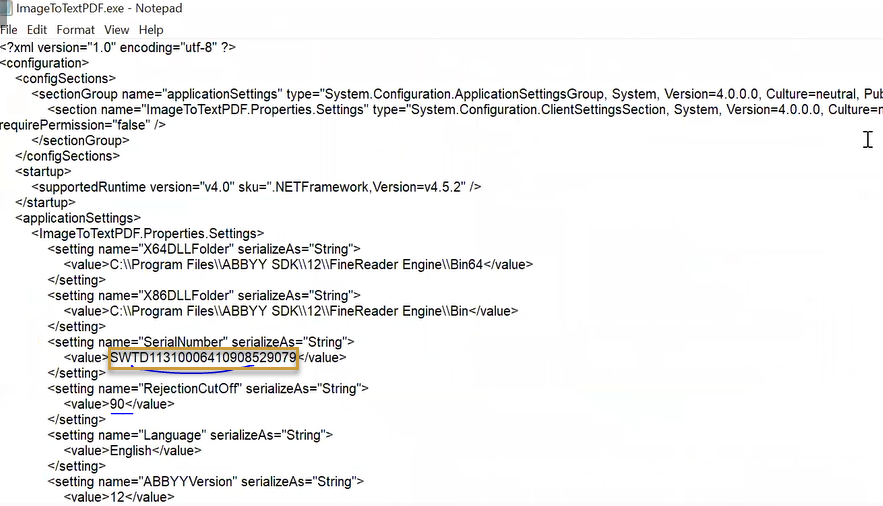Download and Extract zip Files
- Download the ABBYY Installation files from the below G-Drive link: https://drive.google.com/file/d/1mWX-PoK-JVE6NzpLjcQq3x6bp16yv3A9
- Download this file and extract it and proceed installing with 64-bit file.
Install Abby Fine Reader
- Double click on the auto-run setup file and start installing ABBYY Finereader.
- Check the I have a valid license and wish to install the Software checkbox.
- Click the Next button.
- Put the Customer Project ID in the box.
- Uncheck I have an activation-token file for online license checkbox.
- Click the Next and then the Install button.
After Installation
- Once the installation is complete, the Abbyy License Manager displays. Fill in the serial key and apply the license.
Project Id and serial key/No come with the purchase license.
- Open the ImageToTextPDF.exe file present in C:\jiffyservice\ImageToText_V12 with Notepad.
- Change the serial Number provided and save the file.
Set Environment Variable
- Navigate to Control Panel > System > Edit the System Environment Variable.
- Create new User variable and system variables with the same variable name
and variable value.
- Restart the Bot Machine.
The scanned image gets converted to a readable or text-based PDF automatically. You can provide the path of the scanned image to Doc Reader node to process further.
Abbyy Network License Setup
- Install Abbyy on the main machine and activate the license (Server).
- Install Abbyy on the second machine(Client).
During installation select the option network license. Give the DNS details of the Server machine.
- Open port 3022 between the server and client machines (TCP/IP)-Add Port 3022 in inbound and outbound rules of firewall issue(add a new rule for Abbyy )in RDP(which is considered as a server).
- Edit the LicenseSettingsfile in both the machines as below:
For Server:
(“C:\Program Files (x86)\Common Files\ABBYY\SDK\12\Licensing \LicensingSettings.xml”)?xml version=“1.0” encoding=“utf-16”?><LicensingSettings xmlns=“http://www.abbyy.com/Protection/LicensingSettings"><LocalLicenseServer><ConnectionProtocol ProtocolType=“TCP/IP” /></LocalLicenseServer></LicensingSettings>
For Client:
(Replace with IP of Server machine)in path (C:\Program Files\ABBYY SDK\12\FineReaderEngine\Bin64\LicensingSettings.xml)<?xml version=“1.0” encoding=“utf-16”?><LicensingSettings xmlns=“http://www.abbyy.com/Protection/LicensingSettings"><LicensingServers><MainNetworkLicenseServer ServerAddress=“IP Of Server” ProtocolType=“TCP/IP” /></LicensingServers></LicensingSettings>
- After updating the Licensesettingsfile, restart the Abbyy.
Licensing Service from the task manager in both the machines.
Protocol may differ based on the machine. For some machines, it worked with TCP/IP for some others with LocalInterprocessCommunication.